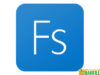DARFILE.COM – iVCam is a free application for Windows PCs that can be used to turn the cameras of Android and iOS phones into webcams. If you don’t have the money to buy a webcam with high image quality, you can take advantage of a cellphone camera.
By using this application, you can connect your cellphone camera to your computer via a WiFi connection or a USB cable to use it as a webcam. You also don’t need to bother adjusting various configurations because this application will automatically connect to the cellphone camera.
But in order for this application to run properly, the cellphone that will be used as a webcam must be installed with the iVCam application which can be downloaded for free on the Google Play Store for Android or on the App Store for iOS.
Meanwhile, for the computer that will be used to display the webcam image, it is necessary to install the application that we share here. If this is the first time you use this application, you don’t need to worry about difficulties, because this application is very easy to use.
The advantages of iVCam
Actually there are many free applications for Windows PCs that you can use to turn your cellphone into a webcam, such as DroidCam and other applications, but this application made by e2eSoft is one of the favorite choices of many users.
The number of people who prefer to use this application is certainly not without reason, here are some of the advantages of iVCam that you need to know:
1. High quality real-time video
Webcams that are capable of producing high-quality images are generally priced at a relatively expensive price, but you can get equally epic images by using a cellphone camera through this application.
Using this application, you can get high-quality, real-time videos with low latency. Apart from that, this app also supports various video sizes including 360p, 480p, 540p, 720p, 1080p to 4K.
2. Connect via WiFi or USB
To connect your cellphone camera to a computer, you can connect it via USB or the same WiFi network that the computer uses.
However, for the video connection to run smoothly with low latency, it is preferable to use a USB cable.
3. Connect several camera phones at the same time
If you need more than one webcam, you can also connect multiple camera phones to serve as webcams at the same time.
However, to do this you will need to install a new driver according to the number of phones you want to connect. You do this by running the driver_install.bat file in the C: \ Program Files \ eseSoft \ iVCam folder.
4. Adjust the video quality as needed
So that users can get the best image or video quality, this application is also equipped with various settings that can be adjusted as needed including frame rate, video and audio quality, beauty effects, flash, focus and so on.
5. Supports cellphone microphone
Don’t have the money to buy a microphone? You can also use the microphone on your cellphone to act as a computer microphone.
6. Supports rear and front camera
The quality of the rear and front cameras on cellphones sometimes has significant differences, by using this application you can determine the best camera to serve as a webcam.
Interestingly, you can also switch from the front camera to the rear or vice versa in real-time.
In short, if you don’t have the money to buy a high-quality webcam then the iVCam can be the solution. Using this application, you can turn your phone camera into a computer webcam.
In addition, this application is also compatible with various Windows applications that require a webcam such as OBS Studio, Zoom, Skype and so on.
| Latest Version | 6.2.0 |
| Licence | Freeware |
| Developer | e2eSoft |
| Operating System | Windows XP/Vista/7/8/10 |
Download iVCam
Download the Latest Free iVCam by clicking the button below.
DOWNLOAD [32-bit] [15.68MB] DOWNLOAD [64-bit] [17.15MB]